






Continue Forward To Open Wall


Resolution
Welcome!
This is a 3D 'Virtual Reality' website, and so uses a different way for you to move around and make choices than a regular '2D' website. Menus are presented as rooms, and menu choices are presented as images on the walls or objects within the room. You select a menu item by moving towards its image.
When you do, the wall of the object will open up to a new room, that will permit further choices and actions. It's simple!
Portals:
Look for walls that have the 'Portal Icon' at their top:
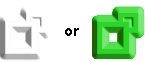
These icons mark walls that are 'Portals', a kind of magical doorway to other rooms and other places.
Walls with the 'Portal' at the top icon open when you move towards them, creating doorways to new rooms or places. Some rooms can take a while to load, so while the room is loading, the icon will change from red to orange to green to indicate the load progress. When the room is fully loaded, the icon turns completely green and the wall will open as you approach it.
To move around:
Click on the red square with the four arrows in the bottom center of the screen. This starts the Mouse/Touch Navigation mode. The square will turn green, and the Virtual Reality (VR) motion will begin. You drive through the store, using your mouse or finger, much as you might drive a car. To go forward, you move your mouse or finger slightly above the green square.To go backward, you move your mouse or finger slightly below the green square. To turn left or right, you move your mouse or finger slightly to the left or right of the green square.
To turn off Mouse/Touch Navigation mode, simply click anywhere within the display area. Then the square will turn red again, and your mouse or finger no longer causes movement.
